Auto-correct is a very well known feature in modern devices. This feature auto-corrects your mistakes as you type so won’t have to check and correct your misspellings. The Auto-correct feature, no doubt, is a very helpful feature until you are in a hurry and want to complete your message with shorter words and abbreviations. In this case, auto-correct will become your enemy number one as it won’t let you type the shorter words or abbreviations and will keep on correcting as it deems them as misspelled words. So, in this Android Tutorial we will tell you How To Add Auto-Correct Words to Android Dictionary.
The problem with auto-correct worsens for the group of people who are not native English Speakers. Take Pakistan for example, here we type in Roman Urdu (Write Urdu in English Alphabets) and in this case, auto-correct won’t let you complete a word as it will keep on correcting it. So, to overcome this issue you can use our guide on How To Add Auto-Correct Words to Android Dictionary and add words to your auto-correct dictionary.
So, without any further ado let’s see How to Add Auto-Correct Words to Android Dictionary.

How to Add Auto-Correct Words to Android Dictionary
- Grab your Android phone and open the Settings from App drawer.
- Next, Tap on Languages and Input.
- From here, Tap on Personal Dictionary and select the Language you want to add words to. Note that here you need to select the Language you type in not the language whose words you want to add.
- Now Tap on + Icon or Add button, depending on your Android Device, and start adding the words which you want auto-correct to treat as proper words.
- The words you added will now be treated as proper English Words and, in case, you misspell any of those added words the auto-correct will correct it automatically.
It’s not just about adding words, you can also add phrases and assign a shortcut to them. For instance, you create a shortcut @AndroidTutorial. Now, whenever you type @AndroidTutorial the keyboard will suggest the entire phrase you added against this shortcut. So, that’s it! Now you know how to add auto-correct words to Android Dictionary. You can also disable the auto-correct feature entirely.
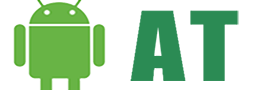



![AI and the Future of Android – Google’s AI Revolution [2023] AI the future For Android](https://androidtutorial.net/wp-content/uploads/2023/06/AI-the-future-For-Android-238x178.webp)


