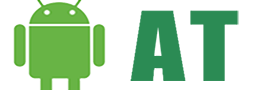Learn from this article that How to Enter Recovery mode on Galaxy S10. Samsung Galaxy S10 and S10 Plus both devices are set to be launched in the month in February 2019. The third device which is supposed to accompany Galaxy S10 and S10+ are Galaxy S10 Lite. Samsung used to release cheaper and smaller versions of its Flagship Galaxy Series. However, Samsung discontinued this practice after the release of the Mini Galaxy S5. But now the Korean giant seems to revive this tradition with the launch of Galaxy S10 Lite.
Both Galaxy S10 and S10 Plus comes with the latest Qualcomm Snapdragon 855 and Exynos 9820 chipset. The Galaxy S10 has a 6.1-inch curved display with Single Punch Hole Front Camera, whereas, Galaxy S10 Plus comes with a 6.44-inch curved display with Double Punch Hole front Camera. Both of the devices have In-screen (ultrasonic) fingerprint scanner.

Recovery mode is an essential and built-in feature of Android OS. There are some devices which don’t come with built-in recovery installed on them. And that’s completely because of the manufacturer of those devices who chose not to put Recovery Mode as a built-in feature. Anyhow, that’s not the case with Samsung, Galaxy S10 and Galaxy S10 Plus both comes with built-in recovery modes. Below is the guide on How to Enter Recovery Mode on Galaxy S10.
How to Enter Recovery Mode on Galaxy S10
- Switch off Galaxy S10 by pressing and holding the Power Button for a couple of seconds.
- Now, press and hold Bixbybutton (right below the volume keys), Volume Up, and Power button at the same time.
- Release the keys as soon as Recovery Mode shows up on the screen.
- That’s it! You have successfully entered the Recovery Mode on Galaxy S10.
Use the Volume and Power Keys to navigate in the Recovery Mode.
Note: This method is applicable to Galaxy S10 Plus and Galaxy S10 Lite.