QcomDloader Tool is an easy to use tool for flashing Android smartphones based on Qualcomm SoC chipset. If you want to flash your Qualcomm based Android device then you need to follow our detailed guide. The process is pretty easy and would hardly take around 10 mins. If you have a Qualcomm Android smartphone and want to flash firmware in it then follow the steps.
Before proceeding make sure you have the stock firmware file available for your Android device. So, if you are ready then let’s proceed.
How to Flash Stock Firmware using QcomDloader Tool:
Step 1: First of all, download the latest QcomDloader Tool on your PC. You can find it by following the link.
Step 2: Once downloaded, extract the files.
Step 3: Once extracted, You can find two main folders. One is ‘Pic’ and the other is ‘Usb-driver’. Install the Qualcomm USB Driver on your PC. If you already have the USB drivers installed then just ignore this step.
Step 4: Once the drivers are installed, Connect your phone to computer using the USB cable.
Step 5: Once connected, start the QcomDloader.exe file.
Step 6: Once the tools is ready, click on the ‘load button’ and locate the Qualcomm firmware file of your smartphone.
Step 7: Once the firmware is selected, its time to initiate the firmware process. Now go to settings and select ‘Download Mode’ as an Upgrade option and under the download settings tick ‘Validate Downloaded ROM’ and leave the eMMC Programmer, Raw program and Patch0 Box option as it is. Under chipset ID, write the chipset no. The chipset number is mentioned in the eMMC programmer field. Here is an detailed image for your reference.
Step 8: Now click on OK and save the settings.
Step 9: Now click on the ‘Start’ button and start the flashing process.
Step 10: Once completed, you will see a ‘Passed’ message on the screen.
That’s it. You have successfully flashed your Qualcomm based Android device. If you have any questions do let us know in the comments.
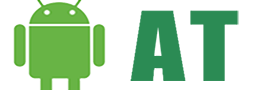








https://uploads.disquscdn.com/images/be636f2d148ad9bffa434e2a4489d43d21e1c8742cece66b25173a2cabdff30d.png
hi,
so far it shows as it is in attached image.
y?
Seems like your phone isn’t connected perfectly. Try again!
hey, i’m getting the same error, how do i have to connect my phone? i have a blu studio 5.0 hd lte (y534q). i managed to put the files right but it doesnt do the job. thanks
What is the difference between download modes? I cant find info on this… I’ll leave this on upgrade but I’m curious and I want to at least know what they are even if I wont use them.
Hey,
You need to select the Upgrade mode. Follow the steps and do share your views 🙂
Its quite easy tho!