If you are an Android user then you might be familiar with the screenshot feature. It allows you to take screenshot of any page or screen or message which you can later share with your friends and family members but there is one extra feature which sometimes comes in handy and that is taking the scrolling screenshots of the entire page. There are tons of third party apps such as Stitch and Share which allows you to stitch together screenshots manually to make them into a one file but if you own a Samsung or Huawei device then there is no need for installing a third party app as Huawei and Samsung both offers Scrolling screenshot by default.
So, if you own a Samsung or Huawei device and want to take some scrolling screenshots then follow the steps.
How to take scrolling screenshots on Samsung devices:
Scrolling screenshots is not something new for the Samsung users. Samsung first introduced Scroll capture on Galaxy Note 5 which was later made a feature known as ‘Capture more’. Well, this feature allows you to take long screenshots which can later be saved into a single file. Capture More is already available in Galaxy S7, S7 Edge, S8, S8 Plus, S9 and in S9 Plus. So, if you own any such device then follow the steps.
- In order to enable scroll capture, you need to check Smart Capture from Advanced Settings.
- Now, navigate to the screen, you want to take screenshot of.
- Now, take a screenshot on your Android device and tap on Scroll Capture from the option that will show at the bottom of the screen.
- Keep on tapping the Scroll Capture button to keep going down the page until you are done.
- That’s it. You have successfully enabled Scroll Capture feature on Samsung Galaxy devices.
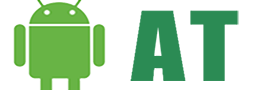




![AI and the Future of Android – Google’s AI Revolution [2023] AI the future For Android](https://androidtutorial.net/wp-content/uploads/2023/06/AI-the-future-For-Android-238x178.webp)


