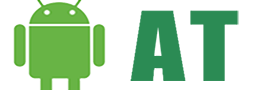After a very long wait and several beta releases, Samsung is finally rolling out Android Oreo for Galaxy S8 and S8+. This is the first stable Android 8.0 Oreo release for any Samsung device. Samsung is one of the biggest smartphone manufacturing company, at the same time, it’s the slowest company in releasing updates. Many, not so big companies, released Android Oreo update for their devices way back. Anyhow, it’s a good news that Samsung has finally released the stable version of Android 8.0 Oreo for Galaxy S8/S8+. The stable release of Android Oreo brings many new features and improvements Galaxy S8 and S8+. You can now enjoy all the famous features of Android Oreo such as picture-in-picture mode, notification channels, background app optimizations, notification snoozing, and more, on Galaxy S8/S8+. The update is being pushed via OTA system, which means all the users are not going to get updated at once. But don’t worry, by using our guide you can easily Update your Galaxy S8 and S8+ (Exynos) on Android 8.0 Oreo.
The Android 8.0 Oreo update for Galaxy S8/S8+ brings the February Security patch, which your device will be secure from all the previous vulnerabilities. We are going to install Android 8.0 Oreo on Galaxy S8 and S8+ (Exynos) via a stock recovery. So, you don’t have to worry about the OTA update files being legitimate. You cannot flash unofficial OTA update via a stock recovery.

This tutorial will work on almost all Exynos Galaxy S8 and Galaxy S8+ devices except for Korean and Duos Exynos users. So, only proceed if you have G950F (Galaxy S8 Exynos) or G955F (Galaxy S8+ Exynos). If you have any other model, kindly abort the mission here.
Table of Contents
Prerequisites
- Before proceeding any further backup all your important data like Emails, Messages, Personal Photos, and Videos.
- If you are running any of the Android Oreo Betas on your Galaxy S8/S8+. Then you will have to perform factory reset/data wipe before following this tutorial.
- Download and install Galaxy S8/S8+ USB Drivers on your PC.
- Make sure USB Debugging mode is enabled on your Android Device. You can enable USB Debugging by going to Settings > Developer Options.
- The device should be charged up to 70% to avoid any unexpected shutdowns. This is very important, any shutdown during the process can damage your device permanently.
Downloads
- AQL5 ODIN for Galaxy S8 G950F
- AQL5 to CRAP for Galaxy S8 G950F
- AQL5 ODIN for Galaxy S8+ G955F
- AQL5 to ZRA5 for Galaxy S8+ G955F
- ZRA5 to CRAP for Galaxy S8+ G955F
Now we will see one by one, how to install Android 8.0 Oreo on Galaxy S8 and S8+.
How to Install Android 8.0 Oreo on Galaxy S8 G950F
- Download AQL5 ODIN for Galaxy S8 G950F and extract it on your PC.
- Download AQL5 to CRAP update file for Galaxy S8 and transfer it onto the SD Card on your Phone.
- Now download and install the latest Odin on your PC. Odin is an official tool from Samsung that can flash official Samsung firmware onto Samsung Galaxy devices.
- It’s time to boot your Galaxy S8 into download mode: Here’s how to boot Galaxy S8 into download mode.
- Connect your phone with the PC.
- Open Odin on your PC and click the BL button and navigate to your Odin firmware folder where you extracted your files, and then click the file starting with BL. Do the same for AP, CP, and HOME_CSC.
- Click start at the bottom of the Odin.
- Wait for your device to reboot. Once it’s rebooted, turn if off again and boot into recovery mode: Here’s how to boot Galaxy S8 into recovery mode.
- In Stock Recovery main menu select “apply update from SD card”. You can select this by using your volume rockers to navigate and the power button to select. After selecting that option, find the file called “G950F AQL5 to CRAP.zip” and select it with the power button.
- Once the installation is completed, reboot your device and enjoy Android 8.0 Oreo on Galaxy S8.
How to Install Android 8.0 Oreo on Galaxy S8+ G955F
- Download AQL5 ODIN for Galaxy S8 G950F and extract it on your PC.
- Download AQL5 to ZRA5 and ZRA5 to CRAP update files for Galaxy S8 and transfer them onto the SD Card on your Phone.
- Now download and install the latest Odin on your PC. Odin is an official tool from Samsung that can flash official Samsung firmware onto Samsung Galaxy devices.
- It’s time to boot your Galaxy S8+ into download mode: Here’s how to boot Galaxy S8+ into download mode.
- Connect your phone to the PC.
- Open Odin on your PC and click the BL button and navigate to your Odin firmware folder where you extracted your files, and then click the file starting with BL. Do the same for AP, CP, and HOME_CSC.
- Click start at the bottom of the Odin.
- Wait for your device to reboot. Once it’s rebooted, turn if off again and boot into recovery mode: Here’s how to boot Galaxy S8+ into recovery mode.
- In Stock Recovery main menu select “apply update from SD card”. You can select this by using your volume rockers to navigate and the power button to select. After selecting that option, find the file called “G955F AQL5 to ZRA5.zip” and select it with the power button. This update file will bring you the Android Oreo Beta 6.
- To install the stable Android 8.0 Oreo release. Reboot your Galaxy S8+ again into recovery mode and select “G955F ZRA5 to CRAP.zip”. Flashing this OTA update will bring stable Android 8.0 Oreo to your Galaxy S8+.
That’s it! Now you know how to install Android 8.0 Oreo Beta on Galaxy S8/S8+.