Samsung Galaxy S8/S8+ is out on the market for quite a while now. Galaxy S8/S8+ were released in two variants, one which is powered by Exynos Processors and the other is powered by Snapdragon Processors. Regardless of which variant you have, both packs absolute raw power. To take full advantage of the processing power of Galaxy S8/S8+ you need to root the device. The rooted device can perform tasks which are otherwise not possible with restrictions. Previously, we wrote a guide on How to root Galaxy S8 and Galaxy S8+ with Exynos Processors. Today, we bring an Android Tutorial on How to Root Galaxy S8 (SM-G950U/ G950W) and Galaxy S8+ (SM-G955U/ G955W) with CF-Auto-Root.
There are many lengthy and painstaking methods available to root and Android Device. But CF Auto Root has always been the best and easiest way to root Galaxy Devices. Therefore, today we will guide you that How to Root Galaxy S8 (SM-G950U/ G950W) and Galaxy S8+ (SM-G955U/ G955W) with CF-Auto-Root.
Note: This guide is only for Galaxy S8 (SM-G950U/ G950W) and Galaxy S8+ (SM-G955U/ G955W) running on Android Nougat.
Warning: You will lose the warranty of Galaxy S8+ by rooting it.
Without any further ado lets Root Galaxy S8 (SM-G950U/ G950W) and Galaxy S8+ (SM-G955U/ G955W) with CF-Auto-Root.
ANDROIDTUTORIAL.NET WILL NOT BE HELD RESPONSIBLE FOR ANY KIND OF DAMAGE. PROCEED AT YOUR OWN RISK.
Table of Contents
Prerequisites:
- Confirm the model of your Galaxy S8/S8+. It should be Galaxy S8 (SM-G950U/ G950W) and Galaxy S8+ (SM-G955U/ G955W)
- Now go to Settings > About Phone > Tap on the Build Number several times to Enable Developer Options. From Developer Options “Enable OEM Unlock”.
- Make sure USB Debugging mode is enabled on your Android Device. You can enable USB Debugging by going to Settings > Developer Options.
- Download Latest Samsung Galaxy S8/S8+ USB Drivers.
Downloads:
- Latest Odin – Download
- Download CF Auto Root for Galaxy S8
- Download CF Auto Root for Galaxy S8+
How to Root Galaxy S8 (SM-G950U/ G950W) and Galaxy S8+ (SM-G955U/ G955W) with CF-Auto-Root
- Extract the downloaded CF Auto Root file on your PC.
- Run Odin as administrator on PC.
- Now boot your phone into download mode.
- To boot Galaxy S8/S8+ into Download Mode, Turn your phone off. Once it’s fully off, press and hold the Bixby and Volume Down button and then press the Power button. The phone will boot into Download Mode. Now, press Volume Up key to continue!
- Now connect your phone with computer using a USB cable.
- Once the Galaxy S8/S8+ is connected successfully with the PC, the ID: COM port will turn Blue on Odin, and you’ll see “Added!!”
- Click on the AP button on Odin and locate the .tar file which you extracted earlier. Once located, select it.
- Make sure that only F . Reset Time option is checked. Every other option should be unchecked.
- Now click on the Start button in Odin to initiate the flashing of Auto Root on your Galaxy S8/S8+.
- A PASS! message will appear once the installation of Auto Root on Galaxy S8/S8+ is successful.
- Now reboot your device manually. Press Volume Up + Down + Power Key for a while to reboot the Galaxy S8/S8+.
Your Galaxy S8 (SM-G950U/ G950W) or Galaxy S8+ (SM-G955U/ G955W) is rooted now.
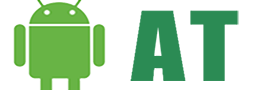








Total BS, Do some research before you post totally false BS garbage like this! First off we have a locked bootloader, nearly impossible to crack that. Second, the 950/955 U, U1 and W (SD835) don’t have the OEM unlock option in developer options, HOW AM I SUPPOSED TO ENABLE IT ON WHEN ITS NOT EVEN THERE!!!!!!
You should do yourself a favor and just delete this article, its just making the site and author look very ignorant! just my 2 pennies