Before we go into the guide on How to Fix CTS Profile Mismatch Errors, first let’s know about SafetyNet. This is a feature which Google uses to determine whether your Android device is rooted or not and if its found rooted then certain apps will cease to work. For example, Android Pay wouldn’t work on a rooted device – courtesy SafetyNet. Nowadays, rooting an Android device is a normal thing as it gives you power over the OS. You can do many things with a rooted Android device which are otherwise not possible. With a rooted Android device, you can install a custom ROM, a custom Kernel, or overclock the processor etc.
Magisk is a systemless root utility which hides its presence from SafetyNet. Means, with Magisk installed, SafetyNet won’t be able to detect that your Android device is rooted. However, Google’s CTS is still a problem and even with Magisk installed you might get ‘SafetyNet Failed: CTS Profile Mismatch Error’. Anyhow, in this Android Tutorial we will guide you How to Fix CTS Profile Mismatch Errors. Before we start, we are assuming that Magisk is already installed on your device.
Table of Contents
How to Fix CTS Profile Mismatch Errors
Switch From SuperSU to MagiskSU to bypass SafetyNet
CTS Profile Mismatch Error is, in majority cases, caused because of the root management app. SuperSU is one of the most popular root management app in the market. But unfortunately, it’s not systemless and doesn’t hide from SafetyNet. Therefore, it’s highly likely that you will face CTS profile mismatch errors. So, first thing you need to do is to switch from SuperSU to MagiskSU to Fix CTS profile mismatch errors. Follow below steps carefully to successfully switch from SuperSU to MagiskSU.
- Uninstall Xposed Installer if it’s already installed on your device. To keep using Xposed modules, you can install systemless version of Xposed using Magisk. Once it’s uninstalled, reboot your device.
- As you rooted your device so it’s obvious that you must have installed apps which changed the core system files. You need to uninstall all such apps, or undo any changes made in the system files. The easiest way to revert back all the changes is to Flash the Stock System Image of your phone.
- Now you need to Unroot your Android Device. To do so, launch SuperSU and head towards Settings. In Settings, you will find an option called “Full Root”, tap on it and then tap on Continue. Here tap on “Yes” when it asks you that if you want to restore the stock boot image.
- Next, it will ask if you want to restore the stock recovery image. Tap on “No” option as TWRP custom Recovery is required to flash Magisk.
- Now open the Magisk Manager App and head towards the Install section. Here tap on the option named “Download”. Once the file is downloaded, reboot your device into recovery mode. Once you are in TWRP menu tap on Install and select Magisk.zip from the MagiskManager folder. To install the ZIP file, slide the button to the right and when finished, tap on ‘Reboot System.’
- Now go to Magisk Manager App >> Settings >> here enable Magisk Hide, BusyBox , and Systemless hosts options. The last thing is to clear Google Play Store data, to do so go to Settings > Apps > Play Store > Manage Space > Clear Data.
This is it! This should fix CTS profile mismatch errors. If the error is still bothering you then head towards the next solution.
Flash unSU to Fix CTS Profile Mismatch Errors
If the above method failed to work and you are still getting CTS Profile Mismatch Errors then try a flashable zip called unSU developed by osm0sis, and XDA developer. You had to come to this step because doing “Full Unroot” via SuperSU didn’t work and not all the data of SuperSU is removed. Therefore, flashing unSU via TWRP will ensure that no bits of SuperSU are left behind.
Turn Off USB Debugging to Fix CTS Profile Mismatch Errors
For some reason, if your USB Debugging option is On with Magisk installed, there are high chances that CTS Profile Mismatch errors will occur. Therefore, turn off USB Debugging option by going to Settings >> Developer Options >> here turn off the USB Debugging Option.
Set SELinux Back To ‘ENFORCING’ Mode
If you are still facing CTS Profile Mismatch Errors then this rather simple step. If at some point you changed the mode of SELinux to “Permissive” then it’s time to change the mode back to “Enforcing” which the default mode. Open the same app via which you changed the mode to “Permissive” and revert it back to the default “Enforcing” mode.
Install a Custom Kernel
If you are using a Custom ROM then obviously your device won’t pass Google’s certification tests and as result might face CTS profile mismatch errors. However, to overcome this issue you need to install a custom kernel called “Franco Kernel”. And to install Franco Kernel you need to buy an app called “Franco Kernel Updater” or “FKU”. Once FKU is installed, open it and Tap on “Download” option.
By now you must have got ridden of the CTS Profile Mismatch Errors, but if, the error is still popping up then you must take the hard route. You will have to take things from scratch like flash Stock ROM, install TWRP, and flash Magisk ZIP. We hope it doesn’t come to this. Please let us know at which point you stopped facing CTS Profile Mismatch Errors.
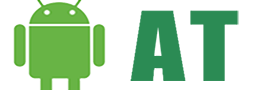




![AI and the Future of Android – Google’s AI Revolution [2023] AI the future For Android](https://androidtutorial.net/wp-content/uploads/2023/06/AI-the-future-For-Android-238x178.webp)


