AT&T Galaxy Note 5 SM-N920A has just received the latest Android 7.0 Nougat update and it’s now available for download. The new update comes with the build number of N920AUCU4EQC6 and it comes with many new features and bug fixes. Furthermore, the new firmware update rolled out via OTA update and is now available in some specific regions. The new firmware also contains the latest April security patches and has improved split windows, new notification menu, fully redesigned user interface and many new features. Moreover, we have tested this official firmware on our AT&T Note 5 and is stable and runs smoothly.
If you own an AT&T Note 5 SM-N920A and want to update your device manually then you can do it right now by following our detailed guide. If you are ready then let’s proceed.
Flashing AT&T Galaxy Note 5 to N920AUCU4EQC6 is a simple process and would hardly take 10-15 minutes to complete. So, if you are ready then let’s update AT&T Galaxy Note 5 to Android 7.0 Nougat using Odin.
Here are some new changes and performance improvements in Android Nougat for AT&T Galaxy Note 5 update:
- The user interface has been revamped throughout.
- Performance is much faster now.
- Entirely new quick settings panel.
- New features in the phone and contacts apps.
- Enjoy better battery lifeNew battery management feature for better battery performance. Customizable presets for Medium power and Maximum power saving modes. The App Power Monitor detects inactive apps consuming the battery, and puts them to sleep, extending your battery charge.
- Nougat’s split-screen feature lets you use two apps side by side.
- New effects and filters in the camera app. You can view the filters by swiping the screen from right to left when the camera app is open.
- Browse the web more securely and login websites using your fingerprint using the new Samsung Internet and Samsung Pass apps. You need not remember multiple login credentials for various sites as Samsung Pass securely stores your login details.
- Using the Performance Mode, you can now enjoy a better performance by choosing from Optimized, Game, Entertainment, and High-performance modes to optimize battery consumption and improve device performance.
- The new keyboard is configured updates language data automatically and provide better predictions.
- You can now choose between QHD and full HD display resolution.
Table of Contents
Note:
This Android 7.0 update guide is only for AT&T Galaxy Note 5. Verify your device model by going to Settings > About Phone.
Warning:
AndroidTutorial.Net will not be held responsible for any damage to your device during or after the update process. So proceed at your own risk.
Pre-requisites:
- Make sure you have created a full backup of your device including your personal photos and videos.
- Your device should have more than 60 percent or higher battery to prevent any unexpected shutdowns during the update process.
- You need to activate the USB Debugging on your device. You can enable it USB Debugging on Galaxy Note 5 by navigating to Settings > Developer Options.
- You have installed the latest Galaxy Note 5 USB Drivers.
Required Files:
Download N920AUCU4EQC6 Android 7.0 Update for AT&T Galaxy Note 5
How to Update AT&T Galaxy Note 5 SM-G920A to Android 7.0 Nougat:
Step 1: First of all, download the official Android 7.0 Nougat update and Odin 3.12.3 for AT&T Galaxy Note 5.
Step 2: Now extract the Update file to get the tar.md5 file. Don’t extract the tar.md5 file.
Step 3: Once you got it. Turn Off your device to go into the Download Mode.
Step 4: Now connect your device to PC via the USB cable.
Step 5: Now, turn ON the device by pressing and holding Volume Down + Home + Power key simultaneously and wait till you see the Android and a triangle. Now press the Power button again to enter into the Download Mode.
Step 6: Extract the Odin files in a folder and launch the Odin tool. Make sure your phone is in Download Mode.
Step 7: Once connected, you will see one of the ID:COM boxes will turn Yellow with the COM port number.
Step 8: Now select the firmware files tar.md5 file that you want to flash on Galaxy Note 5.
Click on ‘AP’ and select file with ‘AP’ in its name.
Click on ‘CP’ and select file with ‘MODEM’ in its name. Ignore the step if there is no such file.
Click on ‘CSC’ and select file with ‘CSC’ in its name. Ignore if there is no such file.
Click on ‘PIT’ file and select the .pit file. Ignore the step if there is no such file.
Click on ‘BL’ and select file with ‘BL’ in its name. Ignore the step if there is no such file.
Step 9: Once selected, Make sure the ‘Auto Reboot’ and “F. Reset Time’ options are checked and the Re-Partition option should be unchecked.
Step 10: Now you are ready to go. Click on Start button to initiate the flashing process. This process will require some minutes to complete.
Step 11: Once completed, the Galaxy Note 5 will restart. Once back online you have the latest Android 7.0 installed and running.
That’s it. You have successfully installed Android 7.0 Nougat on AT&T Galaxy Note 5 SM-N920A. If you have any questions or stuck at any point do let us know in the comments.
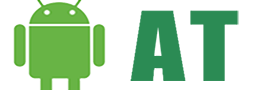




![AI and the Future of Android – Google’s AI Revolution [2023] AI the future For Android](https://androidtutorial.net/wp-content/uploads/2023/06/AI-the-future-For-Android-238x178.webp)



This download is only recovery update but still android 6.0.1.
i found another way to do it 🙂 just waiting to finish the update and you do need this version of android 6.0.1 to be possible
Thanks a lot, I thought I was going mad.
http://www.droidviews.com/install-android-nougat-on-att-galaxy-note-5-sm-n920a/ at this website yo can find te Fine to get the last versión 7.0 Nougat.
I also recommend you to download this file cause the one at the website I gave you is old so will need the last version click here: https://drive.google.com/file/d/0B11PV_ch_KU9bUQyV0tRdWI1QjA/view
After this steps you’ll get Android 7.0 Nouget : )
Note: all the step that you found in this guide you’ll need it (like the commands)
Yes… happened to me as well, still Android 6.0.1 and not the last version of Android 7.0 🙁
ıf ı flash thıs rom ıs ıt format my note 5or just update? rlly quıck plz.
It’s an official update and has nothing to do with the current data.
thx
does it work with any baseband version? or just N920AUCU4EQC6?
You’re beautiful.
The link https://androidfilehost.com/?fid=673368273298943485
actually gave me android 6.0, but it’s all good. I couldn’t look at 5.0 for another second.
hice todo el procedimiento y no se actualizo ¿que sucede?
Es posible que haya hecho algo mal. Como la mayoría seguían los mismos pasos para actualizar su dispositivo. Repita el proceso de nuevo y también comparta el modelo completo de su dispositivo.
Gracias