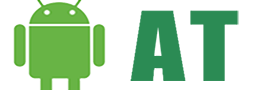Download Odin for PC and MAC – 2019 and update your Android device firmware on PC, Laptop and MAC operating system. Odin is a tool specifically designed for Samsung Devices. With Odin you can Root your Samsung Smartphone or tablet, Flash Custom ROMs, Install Stock firmware and Custom Recoveries on your Samsung smartphones and tablets. Odin is now also available for download for MAC OS X. Those who own MAC can now download jodin3 to flash their Samsung devices. Thanks to an XDA Recognized Developer AdamOutler who made the windows based Odin available for Mac OS X. Here in this article, you can learn how to download Odin for MAC OSX and how to use Odin on MAC OSX in 2019. Just follow our step by step guide and within in no time, you will be able to use Odin on MAC.
JOdin3 for MAC OS X works exactly like windows based Odin3. This MAC version is equipped with all the features and functionalities available in windows based Odin3. JOdin3 supports .tar or .tar.md5 extensions. Therefore, if you have already used the Odin3 then this won’t be any issue. With JOdin3 you can Flash Stock Firmware, Flash Custom Recovery, Flash Custom Kernel and Flash Root Package on any of your Samsung Devices.
The guide is now fully updated with JODIN3 2019 links and everything. You can download it now without any issue.
Table of Contents
Download Odin for MAC OS X 2019
- Download Latest Java on your Mac
- Download and install Heimdall on your MAC OSX
- Download JOdin3
- Download Latest Odin for MAC
Update: Odin 3.13.1 finally launched and it officially supports both Windows and MAC OS X. Download Odin 3.13.1 from here.
How to Use Odin on MAC OSX
- Download JOdin3 on your MacBook.
- Now Open JOdin3 and click on PDA
- Select the file you want to flash on your Samsung Device. (.tar.md5)
- Now boot your Samsung Device into download mode. To do so Press and Hold the Power + Volume Down + Home
- Make sure all other options are unchecked except Auto-Reboot.
- Now click the Start
- Now, JOdin3 will ask for the PIT file of your Samsung Device.
- After the installation is initiated, follow the on-screen instructions.
That’s it! This is how you can use Odin on MAC OS X. If you are aware of other procedures please let us know in the comments section.