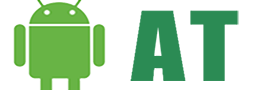After Galaxy S8’s press conference by now, you must have decided to buy this beast unveiled by Samsung. Among all the features and specs, which make Samsung Galaxy S8/S8 Plus worthy of buying, there is one feature for which people are longing for since the rumors started surfacing on the internet. That feature is full WQHD+ resolution, WQHD+ is actually QHD+ with a wide aspect ratio of 16:9. However, there is a small twist for all the potential Samsung Galaxy S8/S8 Plus buyers. Samsung Galaxy S8/S8 Plus will have FullHD+ Resolution out of the box instead of much awaited WQHD+ resolution. But it’s not much of an issue since you can crank up resolution all the way up to WQHD+.
The same issue was faced by Galaxy S7 users when they received Android 7.0 Nougat update. After Nougat update S7 user’s resolution was turned down to 1080 x 1920px resolution. Again it was a very simple fix. Therefore, if you want to change your Galaxy S8 / S8 Plus to QWHD resolution than follow below guide.

How to Change Galaxy S8 and S8 Plus Resolution to WQHD+ 1440 x 2960
- First of all, Open the settings of your Galaxy S8 or S8 Plus.
- Now go to Display -> Screen Resolution.
- Here move the slider to set your preferred display size between HD, FHD and WQHD.
- Select Apply from the top bar to set your changes.
- That’s it. Your device resolution is now 1440 x 2960. If you have any questions do let us know in the comments
Keep one thing in mind, high resolution will eat up your device battery faster. So, if you are a battery conscious person then it might not be a bad idea to sacrifice the resolution for better battery timing. Since many think that such higher resolutions are not required and are just a marketing stunt by Mobile Manufacturers.