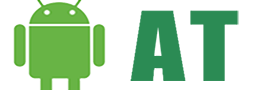Huawei Honor 8 Pro have started receiving update B132 based on Android 7.0 Nougat. Now the users of Huawei Honor 8 Pro can download and update Android 7.0 Nougat onto their devices and enjoy the latest features of Android Nougat 7.0. After updating your Honor 8 Pro to Android Nougat 7.0 you will see an improved EMUI 5.1 OS. Android Nougat 7.0 release will bring many exciting new features to your Honor 8 Pro. Moreover, the latest update brings system stability, optimized camera, improved touch-screen sensitivity and better battery life.
Huawei has released B132 via OTA in Russia for Honor 8 Pro device. Therefore, it means all the users will not be updated at once. if you still haven’t received Android Nougat 7.0 on your Huawei Honor 8 Pro then you can download and update manually by following our complete guide.
The size of latest update B132 is around about 1.99 GM. Its comes with latest security patch and bug fixes. As soon as you update yo’6ur Huawei Honor 8 Pro to Android Nougat 7.0 you will see a sudden improvement in performance and visuals. Keeping your smartphone updated is always recommended as with each update companies fix many security issues. Therefore, it’s in your best interest to keep your device updated.
DUK-L09C10B132 Android 7.0 Nougat Details:
| Model | DUK-L09 |
| Model name | Honor 8 Pro |
| Country | Russia |
| Version | Android 7.0 |
| Firmware | B132 |
| EMUI Version | 5.1 |
| Type | Full firmware image |
| Product code | BTU |
| Build No. | DUK-L09C10B132 |
ANDROIDTUTORIAL.NET WILL NOT BE HELD RESPONSIBLE FOR ANY KIND OF DAMAGE. PROCEED AT YOUR OWN RISK.
Table of Contents
Perquisites:
- The Huawei Honor 8 Pro must have the stock firmware installed.
Downloads:
- Download Update.zip
- Download Full Update DUK-L09.zip
How to Update Huawei Honor 8 Pro to B132 Official Android 7.0 Nougat Update
Step 1: – First of all, Download Official Android 7.0 update.
Step 2: – Create a folder on the root of your mobile internal storage and rename the folder to “dload”.
Step 3: – Transfer the update.app file to “dload”.
Step 4: – Now go to, Settings and then to update option. Press the menu key and choose Local update.
Step 5: – The update file must be visible to you now, just tap on it to initiate the update process.
Step 6: – Phone will reboot automatically once the update process is completed.